No products available yet
Stay tuned! More products will be shown here as they are added.
Filter By
The easiest way to create products is to use templates for customizable products. Making prints is easy and free. You can get the right resolutions and cutting allowances for finished products by following the instructions in the creation tool.
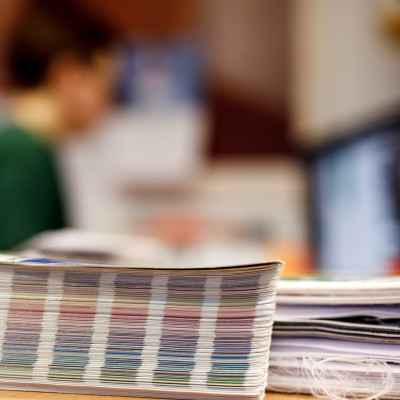
No products available yet
Stay tuned! More products will be shown here as they are added.
If you want to make the printed materials yourself, you can download the templates in pdf format for each product to be edited under the Download button at the bottom of the page. Note that the downloadable pdf-files are intended for making print-ready print file. You can't make proofs with these files. Further, you can't use them if you can't get the lines to open to their own layers or if you don't position the printing material up to the edge of the sewing allowance area (bleed-area).

However, it is easier to use the product creation tool, when you first create a pdf file with sufficient bleed and the final layout with the creation tool.
If you create the material yourself, make the materials 1:1, i.e. 100% in size. If the size of the work base of the program is not enough - e.g. banners over 5 meters wide - make the work 1:10 size.
In addition to cutting supplies, sewing supplies are usually needed in fabric products. For many materials - for example, banners - it is good to make a 50 mm cutting allowance, but if you are doing a large material work, first make sure what the right cutting allowance is for the product you are making. If you have uploaded a pdf file of the product to be edited, bleeds of the file must go beyond the Bleed-line level.
Images can be in cmyk or rgb format. Our default profiles are Fogra Coated 39 for cmyk images and sRGB for rgb images.For reactive colour prints use the AdobeRGB profile. Define the exact colors as Pantone colors, e.g. from the Solid coated or Home+interiors map. If there are many Pantone colors that can be specified separately, there may be additional costs for the color conversion. For reactive prints, it makes more sense to get a colour atlas and determine the colors from there.
Resolutions 1:1 in size:
- products to be viewed closely min. 150-200 dpi (1:10 size 1500-2000 dpi),
- images viewed from more than two meters away min. 50 dpi (1:10 size 500 dpi).
- single-bit (bitmap and index images) preferably min. 600 dpi.
If you use the product creation tool, it considers the vector elements as vectors and automatically informs you if the resolution of the raster images is not sufficient.
If you want to make material yourself and you use our pdf templates, make sure that the layers of the pdf are preserved when saving. Please note that pdf layers mean a different thing than e.g. Illustrator layers. Cutting layers are usually non-visible in the preview because they are not printed but must be included with the pdf file.
Save the work as a printable pdf file with fonts included. Cut marks are not necessary, but they don't hurt either. It is recommended to submit works made entirely with Photoshop in psd format. Do not send a psd file containing layers, but flatten the image to the way it should look.
Send small materials by e-mail and large ones by the wetransfer service. Below are the links:
NOTE about wetransfer transfer:
- the service sends a confirmation code for you in your e-mail before downloading
- the e-mail may take a while to arrive and also check that it has not gone to spam
- with a memory stick as letter mail
- we do not recommend using ftp or afp transfer .
Anne Kärpänniemi +358 207 569086 anne.karpanniemi@printscorpio.fi
Elina Penttilä +358 207 569080 elina.penttila@printscorpio.fi
Emil Pettersson emil.pettersson@printscorpio.fi +358 207 569080
Tommi Helminen +358 207 569087 tommi.helminen@printscorpio.fi
check_circle
check_circle
